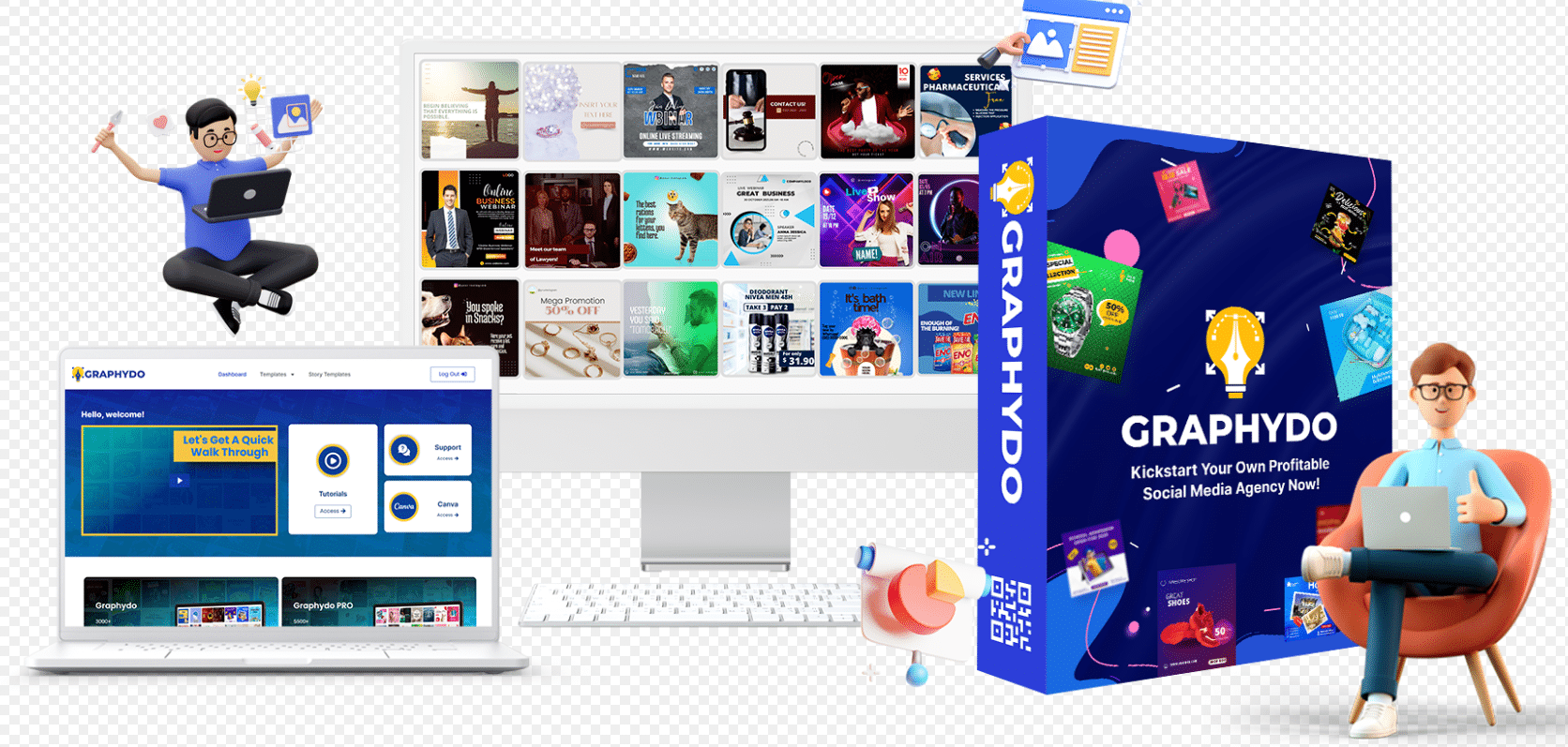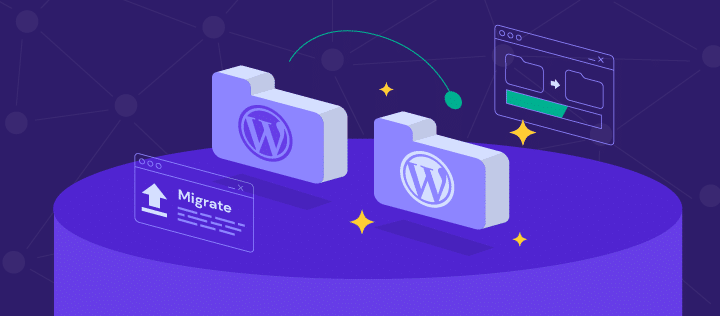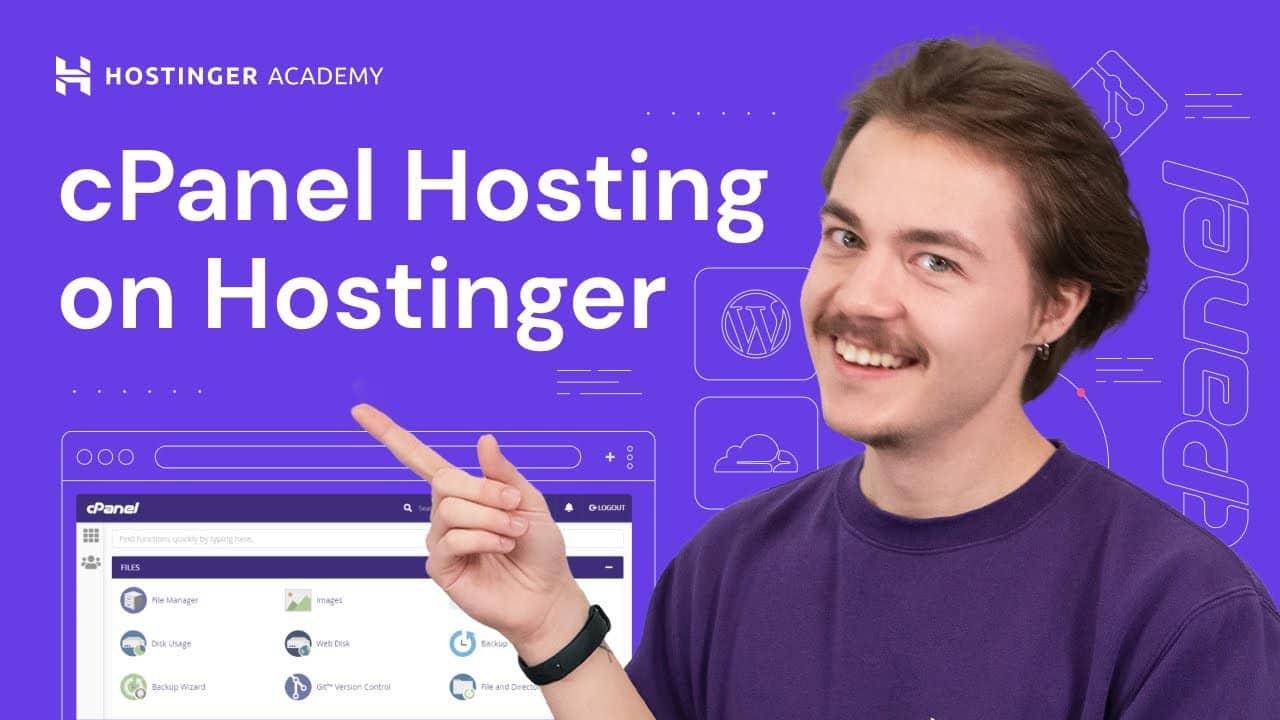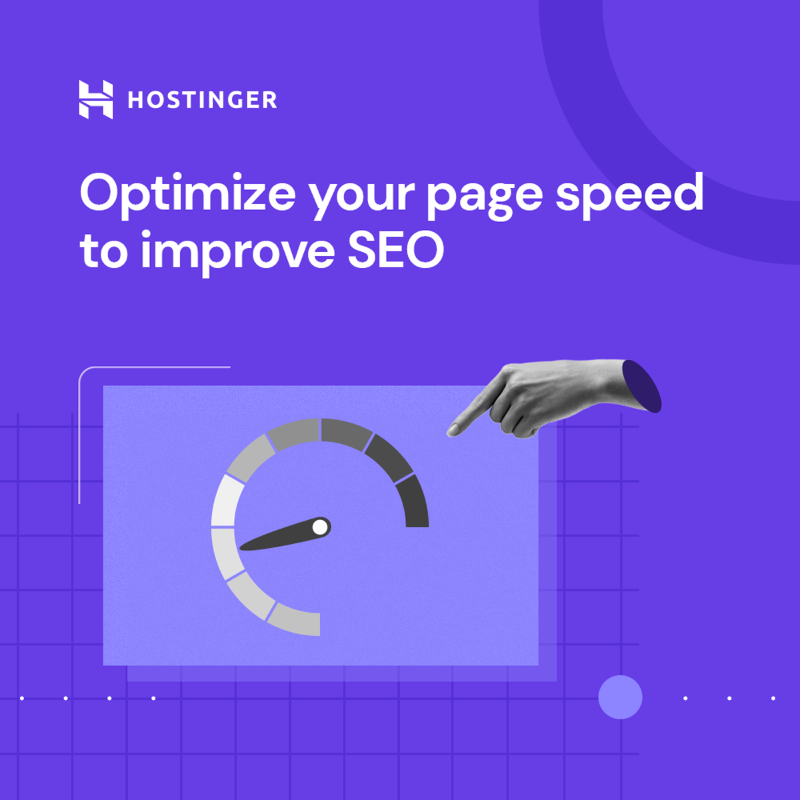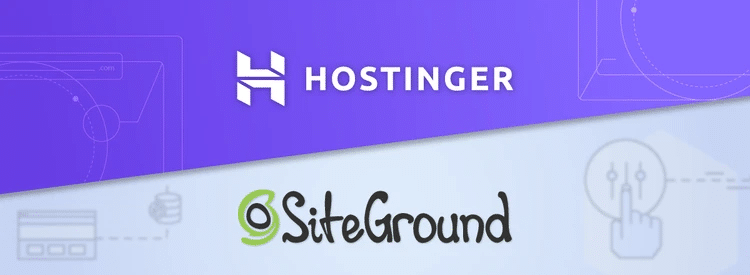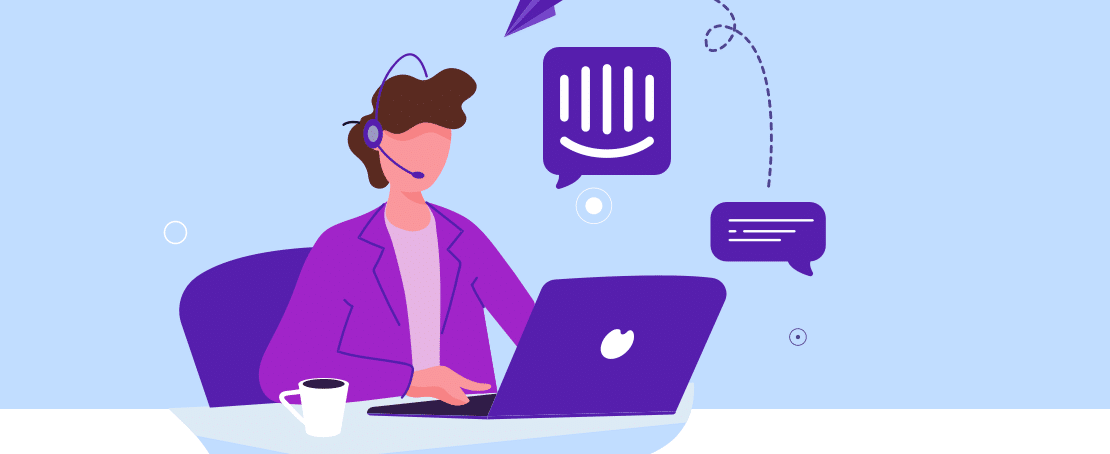Are you considering migrating your website to Hostinger? Whether you’re unhappy with your current hosting provider, looking for better performance, or simply exploring new options, migrating your website can be a smooth and efficient process. In this article, we’ll guide you through the steps involved to migrate your website to Hostinger, ensuring a hassle-free transition. So, let’s get started!
Table of Contents
In the digital era, having a reliable web hosting provider is crucial for the success of your website. Hostinger, with its excellent performance, affordable plans, and user-friendly interface, has gained popularity among website owners. Migrating your website to Hostinger allows you to take advantage of these benefits and improve your online presence.
Why Migrate to Hostinger?
Before we dive into the migration process, let’s explore the reasons why Hostinger can be a great choice for your website.
Affordable Hosting Plans
Hostinger offers competitive pricing plans without compromising on quality. Their affordable plans cater to various budgets and requirements, making them an attractive option for individuals, small businesses, and even large enterprises.
Excellent Performance and Uptime
Website speed and uptime are crucial factors for user experience and search engine rankings. Hostinger’s state-of-the-art infrastructure, optimized servers, and CDN (Content Delivery Network) ensure fast loading times and high availability for your website.
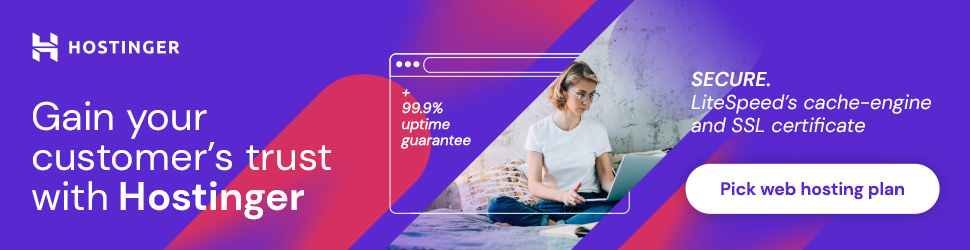
User-Friendly Interface
Hostinger’s intuitive control panel and user-friendly interface make managing your website a breeze. From domain management to file uploads, database configuration to email setup, Hostinger simplifies the process, even for beginners.
Preparing for the Migration Process
Before initiating the migration, it’s important to take a few preparatory steps to ensure a smooth transition.
Evaluate Your Current Website
Assess your current website and take note of all its components, including the files, databases, email accounts, and DNS settings. This evaluation will help you plan the migration process effectively and minimize any potential disruptions.
Choose the Right Hosting Plan
Hostinger offers a range of hosting plans, including shared hosting, cloud hosting, and VPS hosting. Determine the most suitable plan based on your website’s size, traffic, and specific requirements. Hostinger’s customer support team can assist you in selecting the perfect plan.
Back up Your Website
Before making any changes, it’s crucial to back up your entire website. This ensures that you have a copy of your website’s files and databases, serving as a safety net in case anything goes wrong during the migration process.
Step 1: Backing up Your Website
To begin the migration, the first step is to create a backup of your website. Follow these instructions to safeguard your website’s data:
- Access your current hosting account’s control panel.
- Locate the backup or file manager tool.
- Select all website files and directories and create a compressed backup file.
- Export your website’s databases to a downloadable file.
Remember to store these backup files securely, either on your local machine or using cloud storage solutions.
Step 2: Selecting a Hosting Plan
Once you’ve backed up your website, it’s time to choose the hosting plan that aligns with your requirements. Hostinger offers a variety of plans designed to accommodate different needs. Here’s how you can select the right plan for your website:
- Visit the Hostinger website and navigate to the hosting section.
- Compare the features and specifications of different hosting plans.
- Consider factors such as storage space, bandwidth, scalability, and support options.
- Choose the hosting plan that best suits your website’s current and future needs.
Step 3: Domain Transfer or Setup
Depending on your situation, you may need to transfer your domain to Hostinger or set up a new domain. Follow these steps to ensure a seamless domain transition:
- If you already have a domain, update the DNS settings to point to Hostinger’s nameservers.
- Alternatively, if you wish to transfer your domain to Hostinger, obtain the authorization code from your current domain registrar.
- Initiate the domain transfer process in your Hostinger account and follow the instructions provided.
Hostinger’s support team can guide you through the domain transfer process if you encounter any difficulties.
Step 4: Uploading Your Website Files
With your hosting plan and domain set up, it’s time to upload your website’s files to Hostinger’s servers. Follow these steps to transfer your website data:
- Access your Hostinger control panel (cPanel).
- Locate the file manager tool and navigate to the public_html directory.
- Upload your website’s files by either dragging and dropping them or using the file manager’s upload feature.
- Ensure that all website files, including HTML, CSS, JavaScript, and media files, are successfully transferred.
Step 5: Configuring Databases
If your website relies on a database-driven content management system (CMS) like WordPress or Joomla, you’ll need to configure the databases on Hostinger. Follow these instructions to set up your databases:
- Access your Hostinger control panel (cPanel).
- Locate the MySQL Databases tool and create a new database.
- Assign a database user and password to securely manage the database.
- Connect your CMS to the newly created database by updating the configuration file or using the CMS-specific interface.
Step 6: Testing and Troubleshooting
After transferring your website files and configuring the databases, it’s essential to test your website’s functionality. Here’s how you can ensure everything is working correctly:
- Access your website through the temporary URL provided by Hostinger.
- Test different pages, functionalities, and interactive elements.
- Verify database connections, forms, and plugins or extensions.
- Identify and address any issues or errors that may arise during the testing phase.
Hostinger’s support team is available to assist you in troubleshooting and resolving any challenges you encounter.
Step 7: Updating DNS Records
To ensure that your website is accessible through your domain name, you need to update the DNS records. Follow these steps to point your domain to Hostinger’s servers:
- Access your domain registrar’s control panel.
- Locate the DNS management or nameservers section.
- Replace the existing nameservers with Hostinger’s nameservers provided in your hosting account.
- Save the changes and allow some time for DNS propagation.
It may take a few hours for the DNS changes to propagate worldwide, so be patient during this process.
Step 8: Cancelling the Old Hosting
Once you’ve confirmed that your website is functioning correctly on Hostinger’s servers, it’s time to cancel your old hosting account. Consider these steps when canceling your previous hosting plan:
- Ensure that all your website files, databases, and email accounts are successfully transferred to Hostinger.
- Contact your previous hosting provider’s support and request to cancel your account.
- Confirm the cancellation and inquire about any refund policies or procedures.
Remember to retain a copy of any important data or emails from your old hosting account before the cancellation.
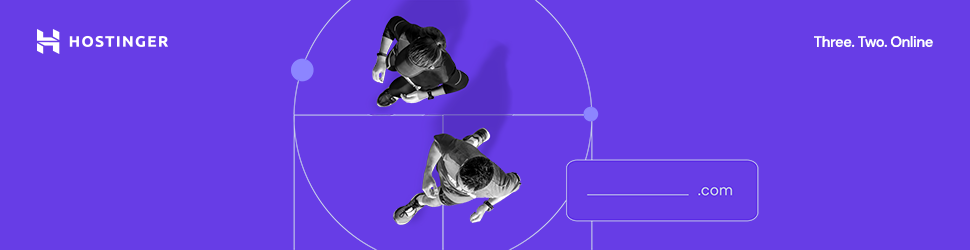
Conclusion
Congratulations! You have successfully migrated your website to Hostinger. By following the steps outlined in this article, you’ve ensured a smooth and efficient transition. Enjoy the benefits of Hostinger’s affordable plans, excellent performance, and user-friendly interface, and watch your website thrive.
FAQs
Q1: Will migrating to Hostinger affect my website’s SEO ranking?
A: When done correctly, migrating to Hostinger should not have a negative impact on your SEO ranking. Ensure that you follow SEO best practices, maintain URL structures, and set up proper redirects to preserve your website’s search engine visibility.
Q2: Can I migrate my website to Hostinger if I’m not technically skilled?
A: Absolutely! Hostinger’s user-friendly interface and support team make it accessible to users of all skill levels. If you encounter any difficulties during the migration process, Hostinger’s support team is ready to assist you.
Q3: How long does the website migration process usually take?
A: The duration of the migration process depends on various factors, including the size of your website, the complexity of its components, and your familiarity with the process. With proper preparation and execution, the migration can typically be completed within a few hours to a day.
Q4: Can I migrate multiple websites to Hostinger simultaneously?
A: Yes, you can migrate multiple websites to Hostinger simultaneously. Each website will require its own hosting plan and follow the migration steps outlined in this article.
Q5: What should I do if I encounter any issues during the migration process?
A: If you encounter any issues or errors during the migration process, reach out to Hostinger’s support team immediately. They have the expertise to assist you in resolving any challenges and ensuring a successful migration.