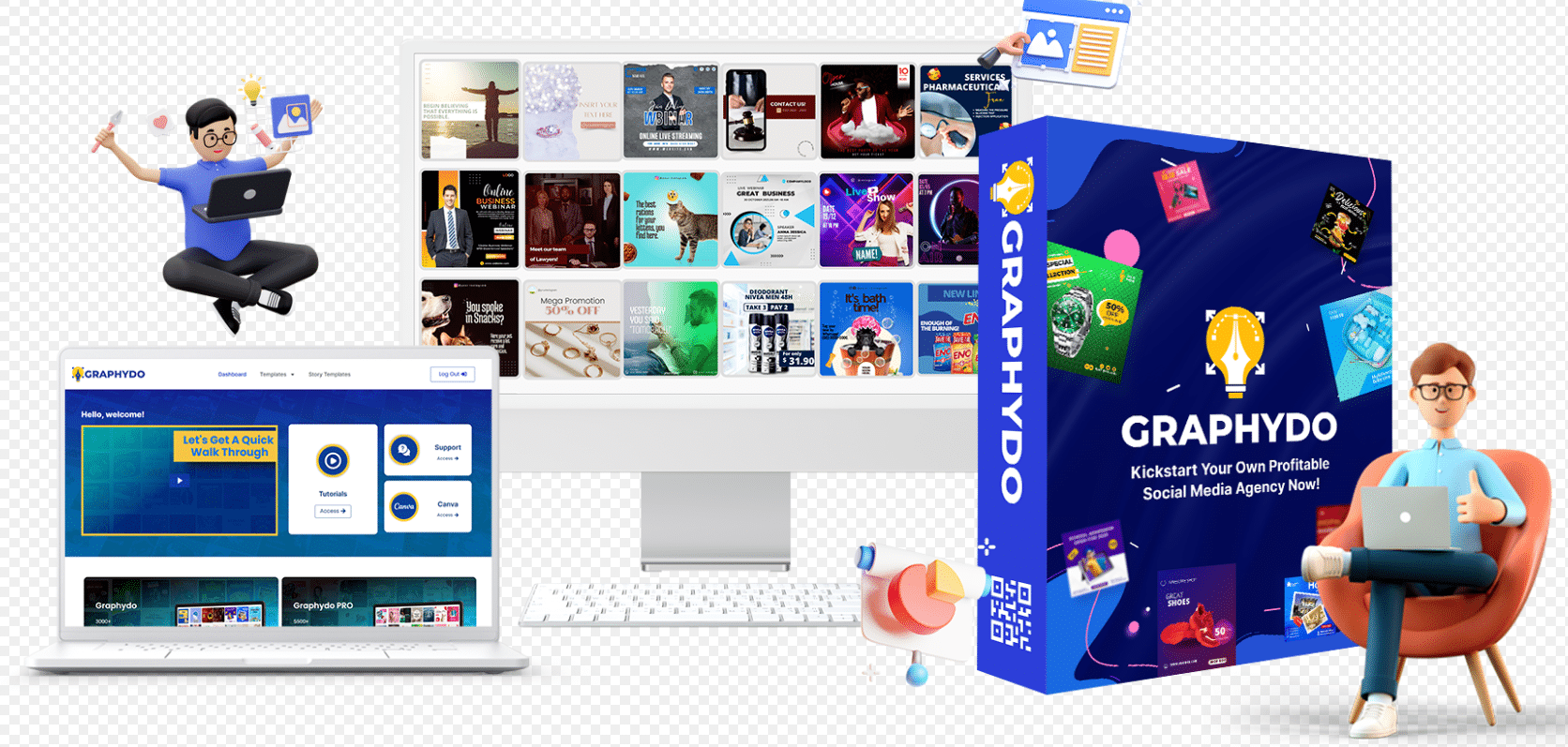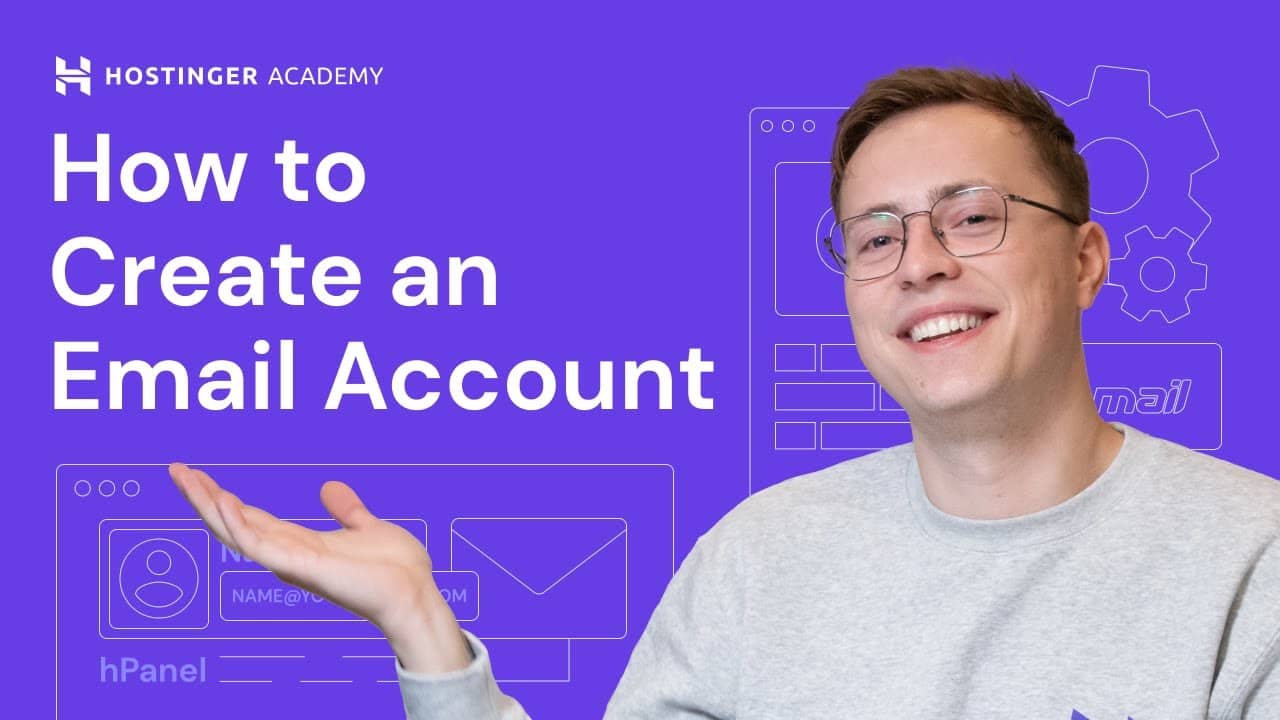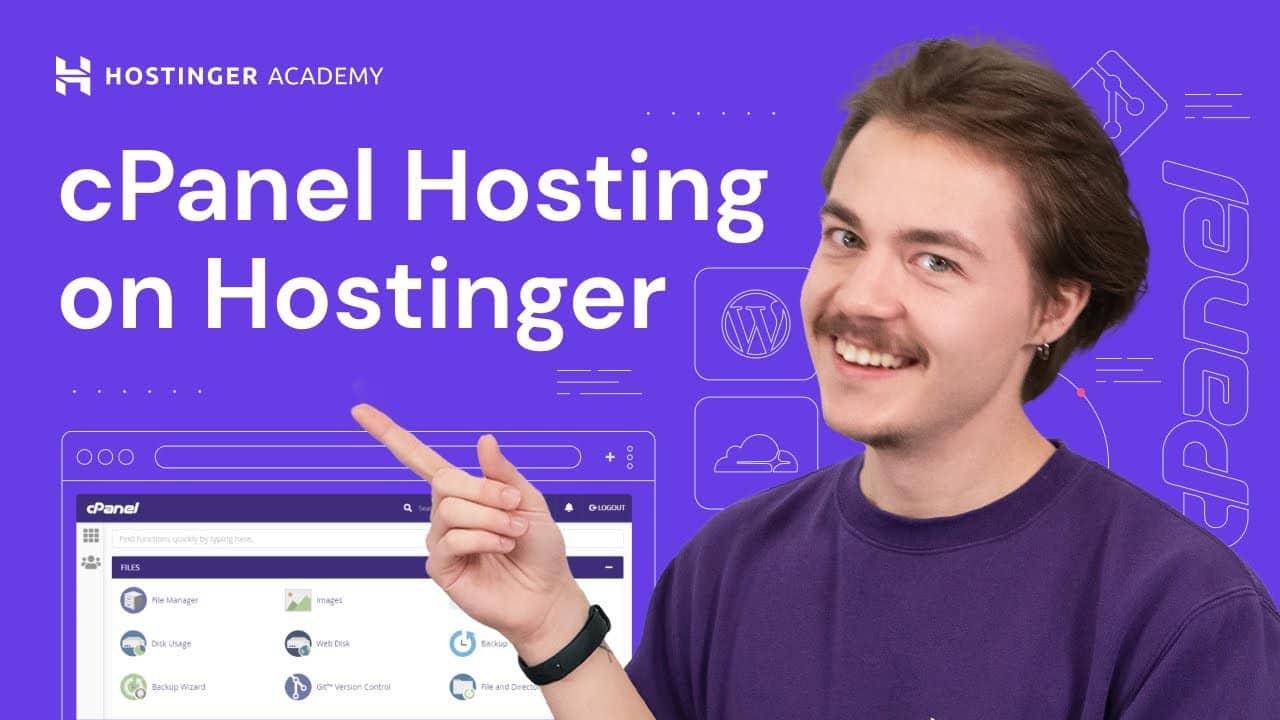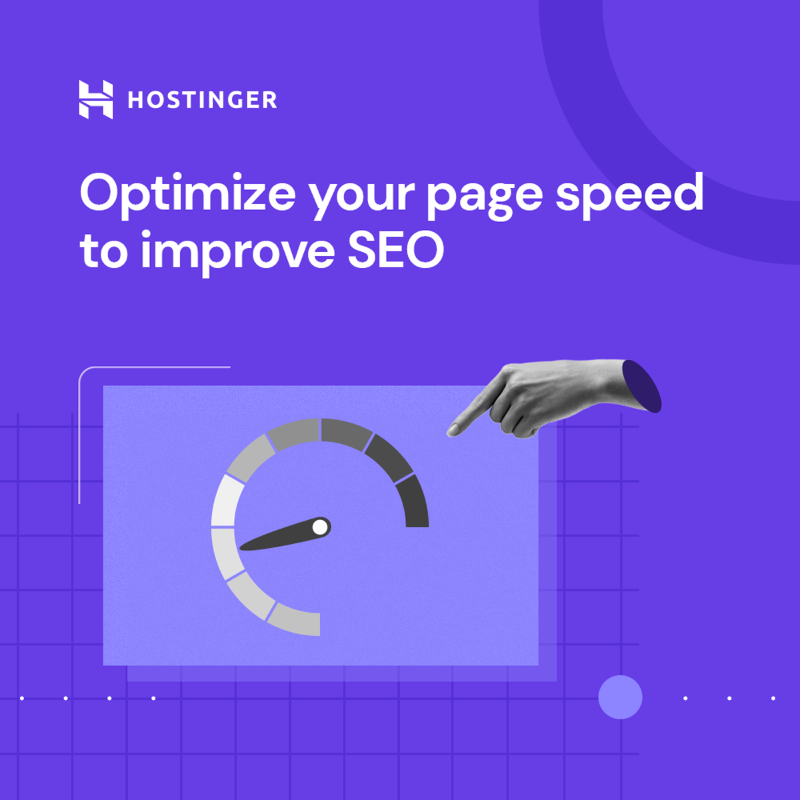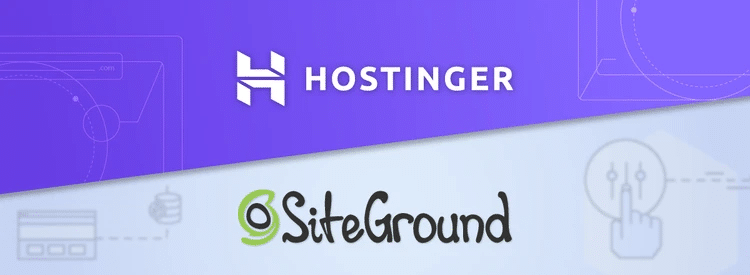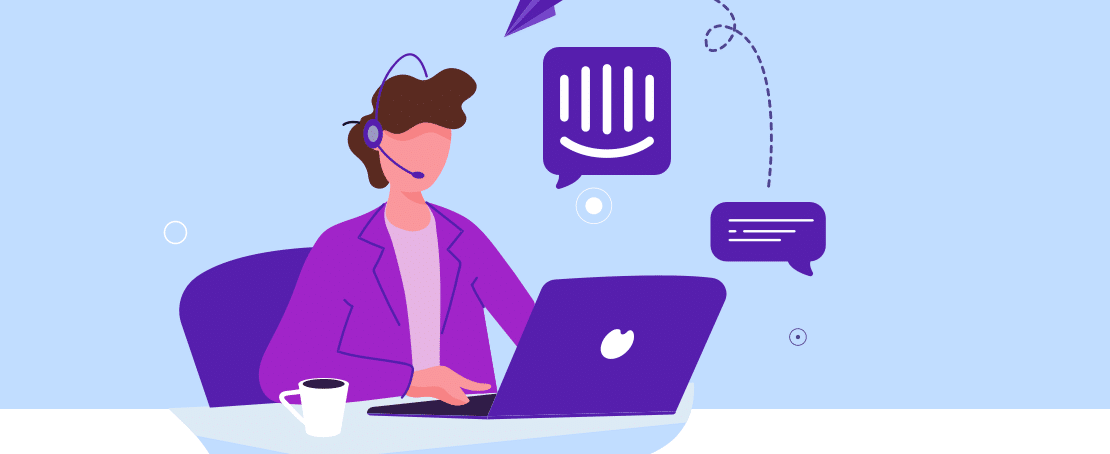In this digital age, having a professional email address is essential for individuals and businesses alike. While free email services are convenient, they may not project a strong brand image. By creating a custom email address on Hostinger, you can personalize your email communications and establish credibility. In this article, we will guide you through the process of creating a custom email address step by step.
Having a custom email address offers numerous benefits, including brand recognition, enhanced professionalism, and improved email deliverability. With Hostinger, a leading web hosting provider, you can easily set up a custom email address using your domain name. Let’s dive into the process.
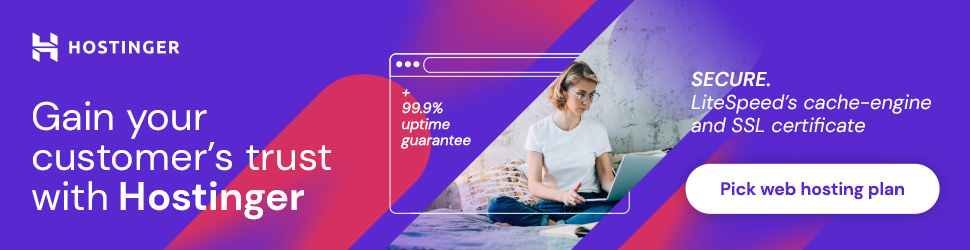
Why Use a Custom Email Address
Using a custom email address provides several advantages over generic free email services. Firstly, it enables you to reinforce your brand identity by incorporating your domain name into your email address. This demonstrates professionalism and builds trust with your recipients. Additionally, custom email addresses are less likely to be flagged as spam, ensuring that your important emails reach the intended recipients’ inboxes.
Choosing a Domain Name
Before creating a custom email address, you need to have a domain name. If you don’t already have one, you can register a domain through a domain registrar of your choice. Consider a domain name that aligns with your brand or personal identity. Make sure it’s memorable, easy to spell, and represents your online presence effectively.
Selecting a Hosting Provider
Hostinger offers a reliable and affordable hosting solution that includes email services. Sign up for a Hostinger account to access their control panel and enjoy the benefits of their hosting services.
Setting up Email Forwarding
Once you have a Hostinger account, you can set up email forwarding. Email forwarding allows you to redirect emails sent to your custom email address to your existing email account. This is useful if you prefer using a familiar email client or managing all your emails in one place.
To set up email forwarding on Hostinger, log in to your Hostinger account and navigate to the control panel. Locate the “Email Forwarders” option and create a new forwarder. Specify your custom email address and the destination email where you want to receive forwarded emails.
Creating a Custom Email Account
To have complete control over your email communication, it’s recommended to set up a custom email account using cPanel, a popular hosting control panel. In the Hostinger control panel, locate the cPanel section and access it. Look for the “Email Accounts” option and create a new email account. Choose your custom email address and set a secure password.
After creating the account, you can access your custom email through Webmail. Hostinger provides a user-friendly webmail interface that allows you to read, compose, and manage emails directly from your web browser
Build your dreams
Or someone else will hire you to build theirs. Here is how you can take action – starting today.
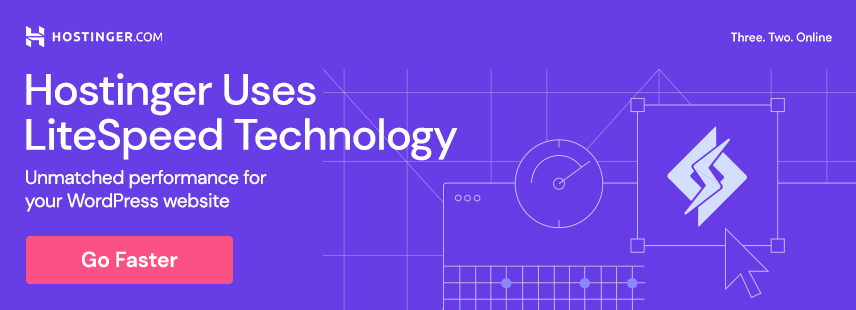
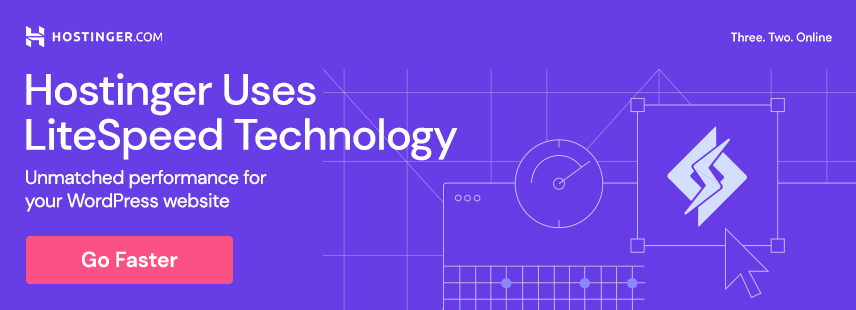
Managing Custom Email Accounts
To streamline your email workflow, it’s beneficial to configure your custom email accounts on email clients such as Microsoft Outlook or Mozilla Thunderbird. These clients offer advanced features and offline access to your emails.
To set up an email account on an email client, you will need the incoming and outgoing mail server information provided by Hostinger. Once configured, you can send and receive emails conveniently from your preferred email client.
Managing email on mobile devices is also essential for staying connected on the go. Hostinger supports email setups on both Android and iOS devices. Follow the instructions provided by Hostinger to configure your custom email account on your mobile device.
Additionally, managing email storage is crucial to ensuring you don’t exceed your allocated storage limits. Regularly clean up your email folders, delete unnecessary emails, and consider archiving important emails to maintain optimal storage capacity.
Additional Features and Considerations
Hostinger offers several additional features to enhance your custom email experience. Take advantage of autoresponders to send automated replies to incoming emails when you’re away or unable to respond immediately. Email filters can help organize incoming emails and reduce clutter in your inbox.
When it comes to security, Hostinger provides SSL encryption for your email communication, ensuring that sensitive information remains protected during transit. You can also create email aliases to have multiple email addresses directed to the same mailbox, providing versatility and organizational flexibility.
Conclusion
Creating a custom email address on Hostinger is a straightforward process that empowers you to project a professional image and build trust with your recipients. By following the steps outlined in this article, you can establish a personalized email address using your domain name, manage your email accounts efficiently, and take advantage of additional features provided by Hostinger.
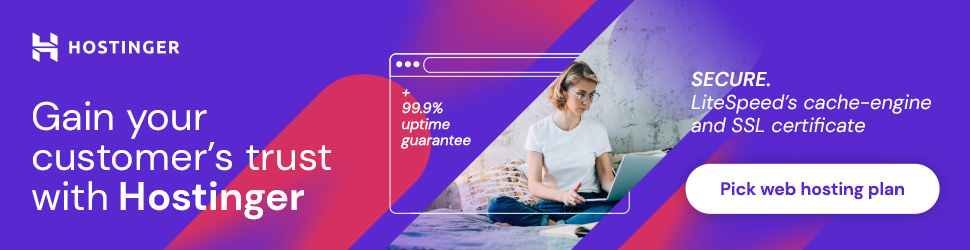
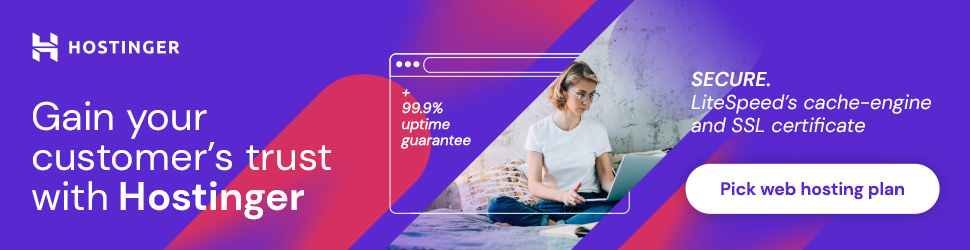
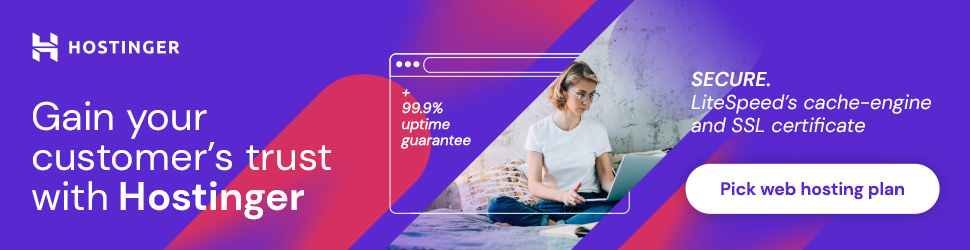
FAQs
1. Can I use an existing domain with Hostinger for custom email addresses?
Yes, you can use an existing domain with Hostinger to create custom email addresses. Simply update your domain’s MX records to point to Hostinger’s mail servers.
2. Can I create multiple custom email accounts with different domain names on Hostinger?
Yes, Hostinger allows you to create multiple custom email accounts using different domain names within your hosting account.
3. Will my custom email address be accessible through webmail and email clients simultaneously?
Yes, once you set up your custom email account, you can access it both through webmail and email clients simultaneously. Changes made in one platform will reflect in the other.
4. Can I increase the storage capacity for my custom email account on Hostinger?
Hostinger offers various hosting plans with different storage capacities. You can upgrade your hosting plan to increase the storage capacity for your custom email account.
5. What should I do if I encounter any issues while setting up my custom email address on Hostinger?
If you encounter any issues during the setup process, Hostinger provides comprehensive customer support through live chat, email, and a knowledge base. Reach out to their support team for assistance.